Portkey
Portkey is an enterprise-grade LLM gateway running on-prem:
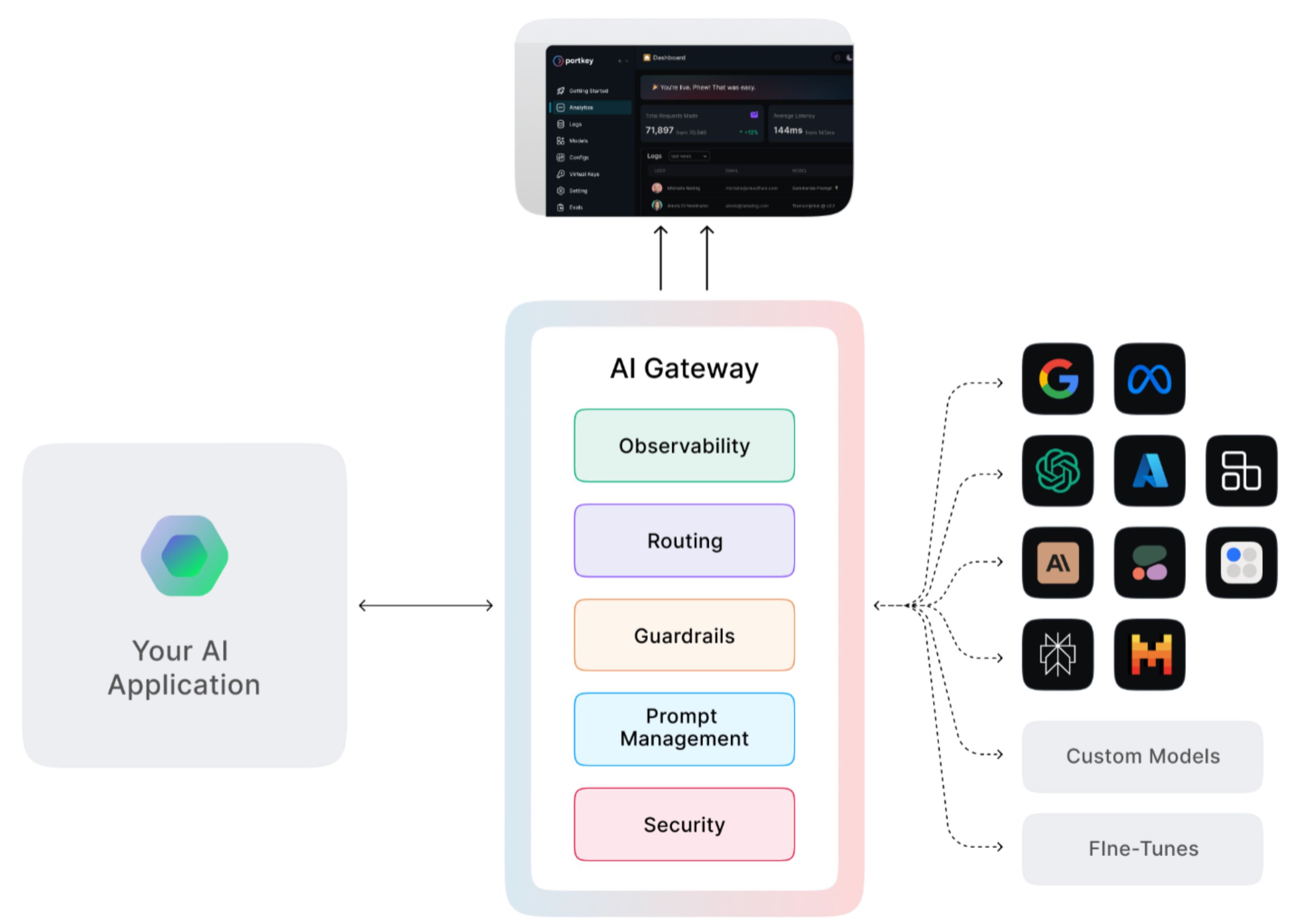
Broadly it facilitates:
- Route requests via configurations that can allow for fallbacks, load balance, etc
- Observability via the control pane that displays your usage statistics and logs. You can retrieve your logs via an API.
- Prompt management via the prompt playground. You can compare the response for a prompt across multiple LLMs, collaborate with your team and export your prompts.
- Guardrails usage by allowing you to define them or integrate with third party guardrails.
- Agentic workflows by integrating with various agentic frameworks like langchain, llamaindex, etc.
- Security & Governance by allowing you to set budget and rate limits on the API keys created for your workspace
Whenever you instantiate a Portkey client, the base_url must be set to base_url="https://ai-gateway.apps.cloud.rt.nyu.edu/v1/". If you miss this parameter you would be connecting to the vendor's SaaS platform and NYU provisioned virtual keys will not work.
Onboarding
Send an email to genai-support@nyu.edu to start the onboarding process.
Getting started with Portkey
As part of the onboarding process, you would have received an invite which gives you access to a workspace. We will also add virtual keys for LLMs to your workspace as part of the onboarding process. Once you've accepted it, head over to https://app.portkey.ai/ and select the sign-in with Single Sign-On option and proceed with your NYU email address.
You need to be connected to the NYU VPN to access the Portkey LLM gateway. If you are not, your requests will timeout and result in connection errors.
You will now be able to create an API key for yourself by access the API Keys item on the left sidebar. With an API key and a virtual key at your disposal, you can now run the following script:
from portkey_ai import Portkey
portkey = Portkey(
base_url="https://ai-gateway.apps.cloud.rt.nyu.edu/v1/",
api_key="", # Replace with your Portkey API key
virtual_key="", # Replace with your virtual key
)
completion = portkey.chat.completions.create(
messages=[
{"role": "system", "content": "You are not a helpful assistant"},
{"role": "user", "content": "Say this is a test"},
],
model="gemini-2.0-flash-lite",
)
print(completion)
Once the script is executed, you can head back to app.portkey.ai to view the logs for the call!