Writing and Reading Files
Questions
- How do I create/edit text files?
- How do I move/copy/delete files?
Objectives
- Learn to use the
nanotext editor. - Understand how to move, create, and delete files.
Now that we know how to move around and look at things, let’s learn how to read, write, and handle files! We’ll start by moving back to our home directory and creating a scratch directory:
$ cd ~
$ mkdir hpc-test
$ cd hpc-test
Creating and Editing Text Files
When working on an HPC system, we will frequently need to create or edit text files. Text is one of the simplest computer file formats, defined as a simple sequence of text lines.
What if we want to make a file? There are a few ways of doing this, the easiest of which is simply using a text editor. For this lesson, we are going to use nano, since it’s more intuitive than many other terminal text editors.
To create or edit a file, type nano <filename>, on the terminal, where <filename> is the name of the file. If the file does not already exist, it will be created. Let’s make a new file now, type whatever you want in it, and save it.
$ nano draft.txt
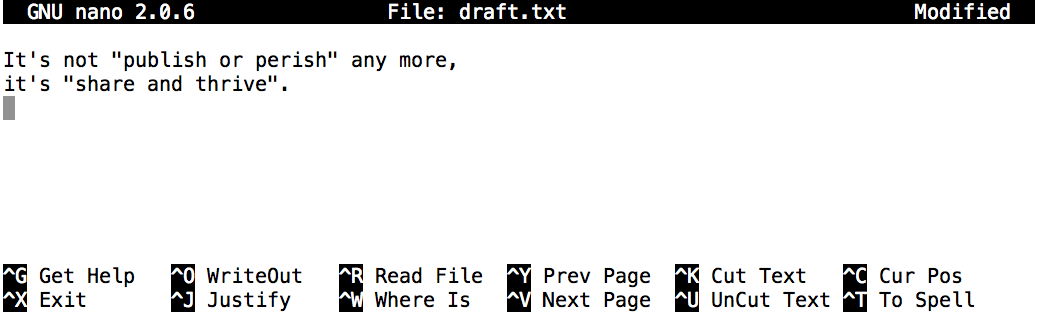
Nano defines a number of shortcut keys (prefixed by the Control or Ctrl key) to perform actions such as saving the file or exiting the editor. Here are the shortcut keys for a few common actions:
Ctrl+O— save the file (into a current name or a new name).Ctrl+X— exit the editor. If you have not saved your file upon exiting,nanowill ask you if you want to save.Ctrl+K— cut (“kill”) a text line. This command deletes a line and saves it on a clipboard. If repeated multiple times without any interruption (key typing or cursor movement), it will cut a chunk of text lines.Ctrl+U— paste the cut text line (or lines). This command can be repeated to paste the same text elsewhere.
| Option | Explanation |
|---|---|
Ctrl + O | Save the changes |
Ctrl + X | Exit nano |
Ctrl + K | Cut single line |
Ctrl + U | Paste the text |
vim as a text editorFrom time to time, you may encounter the vim text editor. Although vim isn’t the easiest or most user-friendly of text editors, you’ll be able to find it on any system and it has many more features than nano.
vim has several modes, a “command” mode (for doing big operations, like saving and quitting) and an “insert” mode. You can switch to insert mode with the i key, and command mode with Esc.
In insert mode, you can type more or less normally. In command mode there are a few commands you should be aware of:
:q!— quit, without saving:wq— save and quitdd— cut/delete a liney— paste a line
Do a quick check to confirm our file was created.
$ ls
draft.txt
Reading Files
Let’s read the file we just created now. There are a few different ways of doing this, one of which is reading the entire file with cat.
$ cat draft.txt
It's not "publish or perish" any more,
it's "share and thrive".
By default, cat prints out the content of the given file. Although cat may not seem like an intuitive command with which to read files, it stands for “concatenate”. Giving it multiple file names will print out the contents of the input files in the order specified in the cat’s invocation. For example:
$ cat draft.txt draft.txt
It's not "publish or perish" any more,
it's "share and thrive".
It's not "publish or perish" any more,
it's "share and thrive".
Create two more files using nano, giving them different names such as chap1.txt and chap2.txt. Then use a single cat command to read and print the contents of draft.txt, chap1.txt, and chap2.txt.
Creating Directory
We’ve successfully created a file. What about a directory? We’ve actually done this before, using mkdir.
$ mkdir files
$ mkdir documents
$ ls
documents files draft.txt
Moving, Renaming, Copying Files
Moving — We will move draft.txt to the files directory with mv (“move”) command. The same syntax works for both files and directories:
mv <file/directory> <new-location>
$ mv draft.txt files
$ cd files
$ ls
draft.txt
| Command | Explanation |
|---|---|
mv dummy_file.txt test_file.txt | Renames dummy_file.txt as test_file.txt |
mv subdir new_subdir | Renames the directory “subdir” to a new directory “new_subdir” |
Renaming — draft.txt isn’t a very descriptive name. How do we go about changing it? It turns out that mv is also used to rename files and directories. Although this may not seem intuitive at first, think of it as moving a file to be stored under a different name. The syntax is quite similar to moving files: mv oldName newName
$ mv draft.txt newname.testfile
$ ls
newname.testfile
In the last example, we changed both a file’s name and extension at the same time. On UNIX systems, file extensions (like .txt) are arbitrary. A file is a .txt file only because we say it is. Changing the name or extension of the file will never change a file’s contents, so you are free to rename things as you wish. With that in mind, however, file extensions are a useful tool for keeping track of what type of data it contains. A .txt file typically contains text, for instance.
Copying — What if we want to copy a file, instead of simply renaming or moving it? Use cp command (an abbreviated name for “copy”). This command has two different uses that work in the same way as mv:
- Copy to same directory (copied file is renamed):
cp file newFilename - Copy to other directory (copied file retains original name):
cp file directory
You can also combine these two operations in one command to copy a file to a different directory with a new name: cp file directory/newFilename
| Command | Explanation |
|---|---|
cp test_file1.txt test_file2.txt | Copies a duplicate copy of test_file1.txt with the new name test_file2.txt |
cp -r subdir subdir2 | Recursively copies the directory “subdir” to a new directory “subdir2”. That is, a new directory “subdir2” is created, and each file and directory under “subdir” is replicated in “subdir2”. |
Let’s try this out:
$ cp newname.testfile copy.testfile
$ ls
newname.testfile copy.testfile
$ cp newname.testfile ..
$ cd ..
$ ls
files documents newname.testfile
Removing files
We’ve begun to clutter up our workspace with all of the directories and files we’ve been making. Let’s learn how to get rid of them. One important note before we start… when you delete a file on UNIX systems, they are gone forever. There is no “recycle bin” or “trash”. Once a file is deleted, it is gone, never to return. So be very careful when deleting files.
Files are deleted with rm file [moreFiles]. To delete the newname.testfile in our current directory:
$ ls
files documents newname.testfile
$ rm newname.testfile
$ ls
files documents
That was simple enough. Directories are deleted in a similar manner using rmdir if the directory is empty or rm -r (the -r option stands for ‘recursive’) if the directory has contents.
$ ls
files documents
$ rmdir documents
$ rmdir files
rmdir: failed to remove `files/': Directory not empty
$ ls
files
$ rm -r files
$ ls
| Command | Explanation |
|---|---|
rm dummy_file.txt | Remove a file |
rm -i dummy_file.txt | If you use -i you will be prompted for confirmation before each file is deleted. |
rm -f serious_file.txt | Forcibly removes a file without asking, regardless of its permissions (provided you own the file). |
rmdir subdir/ | Removes “subdir” if it is already empty. Otherwise, the command fails. |
rm -r subdir/ | Recursively deletes the directory “subdir” and everything in it. Use it with care! |
What happened? As it turns out, rmdir is unable to remove directories that have stuff in them. To delete a directory and everything inside it, we will use a special variant of rm, rm -rf directory. This is probably the scariest command on UNIX- it will force delete a directory and all of its contents without prompting. ALWAYS double check your typing before using it… if you leave out the arguments, it will attempt to delete everything on your file system that you have permission to delete. So when deleting directories be very, very careful.
rm -rf accidentallySteam is a major online sales platform for PC video games with over 125 million users. Despite this, it hasn’t always had the most stable or error-free code.
In January 2015, user kevyin on GitHub reported that Steam’s Linux client had deleted every file on his computer. It turned out that one of the Steam programmers had added the following line: rm -rf "$STEAMROOT/"*. Due to the way that Steam was set up, the variable $STEAMROOT was never initialized, meaning the statement evaluated to rm -rf /*. This coding error in the Linux client meant that Steam deleted every single file on a computer when run in certain scenarios (including connected external hard drives). Moral of the story: be very careful when using rm -rf!
Looking at files
Sometimes it’s not practical to read an entire file with cat. The file might be way too large, take a long time to open, or maybe we want to only look at a certain part of the file. As an example, we are going to look at a large and complex file type used in bioinformatics, a .gtf file. The GTF2 format is commonly used to describe the location of genetic features in a genome.
Let’s grab and unpack a set of demo files for use later. To do this, we’ll use wget.
$ wget https://nyuhpc.github.io/hpc-shell/files/bash-lesson.tar.gz
wget is a stand-alone application for downloading things over HTTP/HTTPS and FTP/FTPS connections, and it does the job admirably — when it is installed.
Some operating systems instead come with cURL, which is the command-line interface to libcurl, a powerful library for programming interactions with remote resources over a wide variety of network protocols. If you have curl but not wget, then try this command instead:
$ curl -O https://nyuhpc.github.io/hpc-shell/files/bash-lesson.tar.gz
For very large downloads, you might consider using Aria2, which has support for downloading the same file from multiple mirrors. You have to install it separately, but if you have it, try this to get it faster than your neighbors:
$ aria2c https://nyuhpc.github.io/hpc-shell/files/bash-lesson.tar.gz
Install wget
- Linux:
- Debian, Ubuntu, Mint:
sudo apt install wget - CentOS, Red Hat:
sudo yum install wgetorzypper install wget - Fedora:
sudo dnf install wget
- Debian, Ubuntu, Mint:
- macOS:
brew install wget - Windows:
- Download the Wget executable (wget.exe) from a reliable source.
- Place the
wget.exefile in a directory that's included in your system's PATH environment variable (e.g.,C:\Windows\System32). - Open a command prompt and verify the installation by running
wget --version
Install cURL
- Linux: curl is packaged for every major distribution. You can install it through the usual means.
- Debian, Ubuntu, Mint:
sudo apt install curl - CentOS, Red Hat:
sudo yum install curlorzypper install curl - Fedora:
sudo dnf install curl
- Debian, Ubuntu, Mint:
- macOS: curl is preinstalled on macOS. If you must have the latest version you can brew install it, but only do so if the stock version has failed you.
- Windows:
- curl comes preinstalled for the Windows 10 command line.
- For earlier Windows systems, you can download the executable directly; run it in place.
- curl comes preinstalled in Git for Windows and Windows Subsystem for Linux.
- On Cygwin, run the setup program again and select the curl package to install it.
Install Aria2
- Linux: every major distribution has an aria2 package. Install it by the usual means.
- Debian, Ubuntu, Mint:
sudo apt install aria2 - CentOS, Red Hat:
sudo yum install aria2orzypper install aria2 - Fedora:
sudo dnf install aria2
- Debian, Ubuntu, Mint:
- macOS: aria2c is available through homebrew:
brew install aria2 - Windows: you have the following 2 options:
- download the latest release and run
aria2cin place. - Use the Windows Subsystem for Linux
- download the latest release and run
You’ll commonly encounter .tar.gz archives while working in UNIX. To extract the files from a .tar.gz file, we run the command tar -xvf filename.tar.gz:
$ tar -xvf bash-lesson.tar.gz
dmel-all-r6.19.gtf
dmel_unique_protein_isoforms_fb_2016_01.tsv
gene_association.fb
SRR307023_1.fastq
SRR307023_2.fastq
SRR307024_1.fastq
SRR307024_2.fastq
SRR307025_1.fastq
SRR307025_2.fastq
SRR307026_1.fastq
SRR307026_2.fastq
SRR307027_1.fastq
SRR307027_2.fastq
SRR307028_1.fastq
SRR307028_2.fastq
SRR307029_1.fastq
SRR307029_2.fastq
SRR307030_1.fastq
SRR307030_2.fastq
We just unzipped a .tar.gz file for this example. What if we run into other file formats that we need to unzip? Just use the handy reference below:
gunzipextracts the contents of.gzfilesunzipextracts the contents of.zipfilestar -xvfextracts the contents of.tar.gz,.tgzand.tar.bz2files
That is a lot of files! One of these files, dmel-all-r6.19.gtf is extremely large, and contains every annotated feature in the Drosophila melanogaster genome. It’s a huge file. What happens if we run cat on it? (Press Ctrl + C to stop it).
So, cat is a really bad option when reading big files… it scrolls through the entire file far too quickly! What are the alternatives? Try all of these out and see which ones you like best!
head file: Print the top 10 lines in a file to the console. You can control the number of lines you see with the-n numberOfLinesflag.tail file: Same ashead, but prints the last 10 lines in a file to the console.less file: Opens a file and display as much as possible on-screen. You can scroll withEnteror the arrow keys on your keyboard. Pressqto close the viewer.
Out of cat, head, tail, and less, which method of reading files is your favourite? Why?
- Use
nanoto create or edit text files from a terminal. - Use
cat file1 [file2 ...]to print the contents of one or more files to the terminal. - Use
mv old dirto move a file or directoryoldto another directorydir. - Use
mv old newto rename a file or directoryoldto anewname. - Use
cp old newto copy a file under a new name or location. - Use
cp old dircopies a fileoldinto a directorydir. - Use
rm oldto delete (remove) a file. - File extensions are entirely arbitrary on UNIX systems.